Blogs
Experience | Thought Leadership | Knowledge
 22 mins
22 mins
Mar 10, 2025
Wondering about AI development cost? Get expert answers to 30+ FAQs covering budgeting, hidden costs & AI pricing for businesses,...
 15 mins
15 mins
Feb 28, 2025
The UK’s AI Growth Zones bid aims to boost AI investment, infrastructure, and jobs. See what this means for businesses,...
 10 mins
10 mins
Feb 25, 2025
Discover advanced digital transformation trends 2025. Explore how businesses are adapting to these innovations & what it means for you.
 10 mins
10 mins
Feb 05, 2025
Explore top AI Agent Frameworks like AutoGen, Semantic Kernel, DeepMind, WatsonX, Swarm, CrewAI, RASA & LangGraph. Know their features, benefits...
 14 mins
14 mins
Dec 02, 2024
Explore the top generative AI startups elevating industries with cutting-edge tech in video, design, content, and more. See which AI...
 9 mins
9 mins
Sep 23, 2024
Explore key insights from our event on "Generative AI: How to Make It Work for You" in collaboration with TechTO...
 18 mins
18 mins
Aug 22, 2024
Discover the hidden dangers of AI washing and its consequences. Learn how misleading AI claims can erode trust, lead to...
 11 mins
11 mins
Jul 24, 2024
Explore computer vision in sports training. From analyzing player movements to improving techniques, know how it's shaping the future of...
 7 mins
7 mins
Jun 03, 2024
On World No-Tobacco Day (May 31, 2024), Azilen announces the successful transition to a tobacco-free culture. Read the inspiration, framework,...
 11 mins
11 mins
Mar 21, 2024
Gen AI, with its advanced capabilities, can play a crucial role in promoting sustainable retail practices. Explore real-life prompt examples...
 8 mins
8 mins
Feb 14, 2024
Explore the complex landscape of HR challenges in healthcare, particularly focusing on the hurdles faced by migrant healthcare workers. Blog...
 10 mins
10 mins
Dec 15, 2023
Explore what is over engineering in software product development, the reasons behind that, the consequences, and how to avoid it.
 9 mins
9 mins
Nov 23, 2023
Check out 3rd blog of the GenAI in HCM series penned by industry leader, Steve Goldberg where he discusses AI...
 9 mins
9 mins
Oct 25, 2023
Explore the intersection of ancient wisdom & modern data architecture in Databricks vs. Snowflake. Discover which one is supreme for...
 5 mins
5 mins
Oct 16, 2023
Check out our experience of HRTech Las Vegas where we discovered that CX and HRTech integration is the most common...
 13 mins
13 mins
Sep 20, 2023
Discover how HR innovation is reshaping the future of workforce management. Explore cutting-edge strategies, technologies, & trends in HR innovation.
 7 mins
7 mins
Mar 10, 2023
There is an interesting paradox to consider related to professional skill sets. It is that in many of the professions requiring significant depth...
All Insights Types
- Blog
- Infographic
- Solution Snapshot
Recent Insights
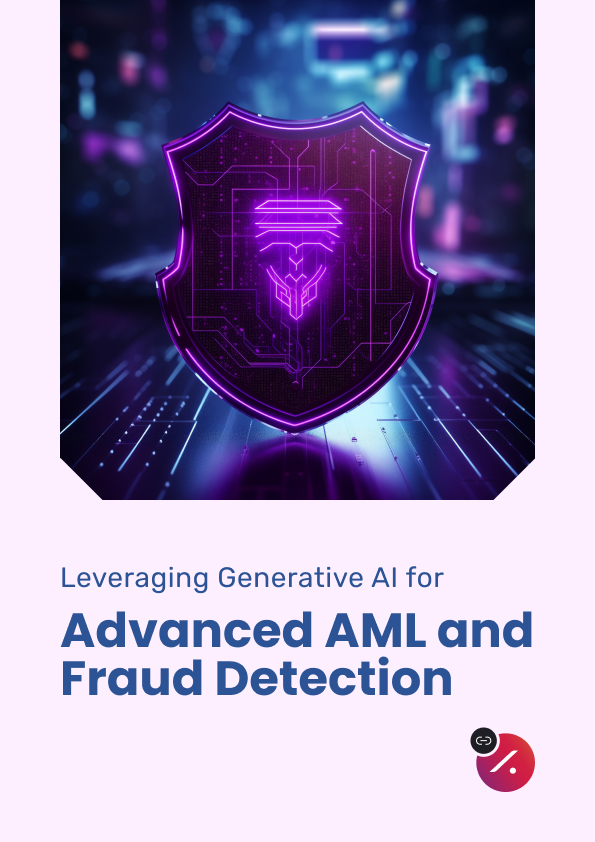
Leveraging Generative AI for Advanced Anti-Money Laundering and Fraud Detection
Despite billions spent on compliance systems, the numbers tell a stark story — fraud losses are growing, and anti-money laundering (AML) measures often struggle to keep up. This white paper delves into actionable insights, exploring how FinTech leaders can leverage…
Editors Picks
 11 mins
11 mins
Apr 03, 2024
 11 mins
11 mins
Aug 29, 2023
Sign up for Newsletter
For exclusive software product engineering insights

































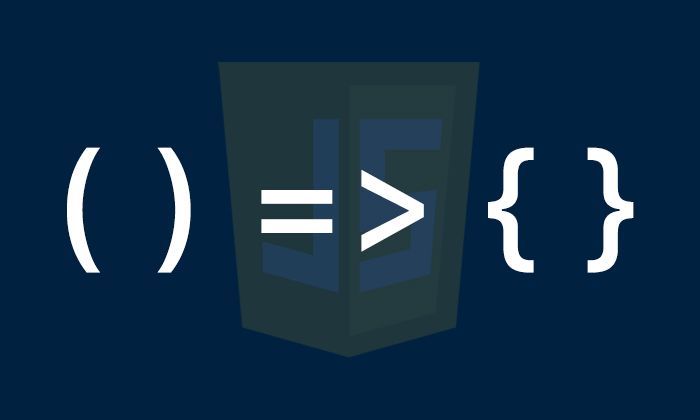






 Talk to Our
Consultants
Talk to Our
Consultants Chat with
Our Experts
Chat with
Our Experts Write us
an Email
Write us
an Email







